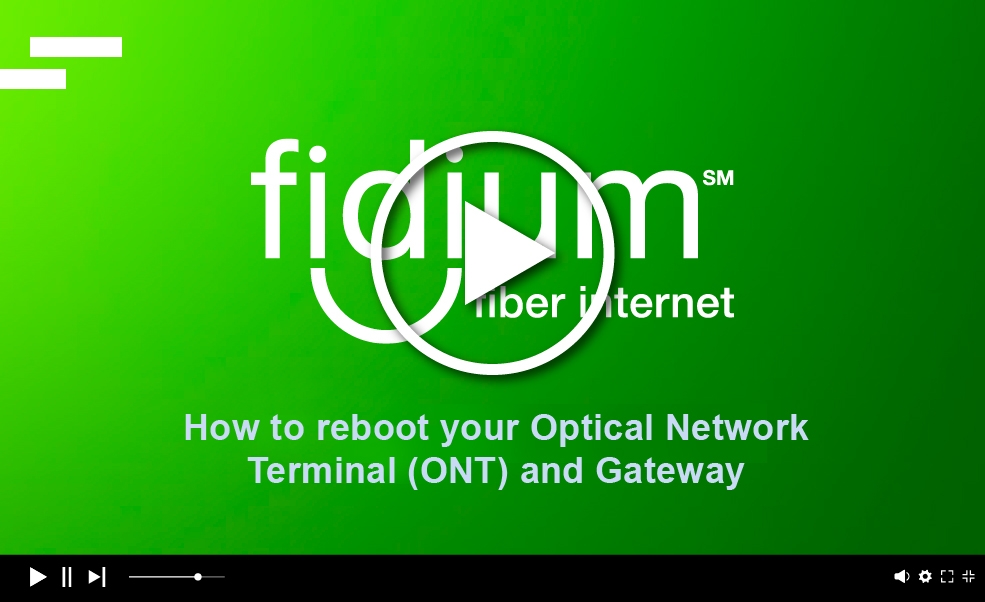Device is not connecting to network
Step-by-step guide to get your device connected v.2
WiFi connected devices
- Not to sound like a bad tech meme, but first make sure WiFi on your device is turned on.
- Find your WiFi network name on your device and choose it. ( Note: If you can't find your WiFi network name, please visit your Fidium Attune™ or Fidium Attune@Work™ WiFi app, and go to Settings on the menu and verify your WiFi network name. You can easily share this information with new devices that have an active internet or cellular connection.)
Make sure you enter the correct WiFi password if prompted.
If that doesn't work, try this:
- Make sure that the gateway extender is connected to the gateway and is functioning. Check to make sure that your WiFi extenders are online. You can always verify the status of your WiFi extenders in your Attune WiFi app Settings.
- Turn the WiFi on your device off and then back on. This will force the device to scan for available networks.
- Restart your device. Some always-on devices like thermostats and doorbells may not connect to the new network without a restart.
- Check with your device manufacturer for any specific requirements. For example, some devices will not connect to a network if the SSID and/or password have special characters.
- Reset network settings or forget the old network on your device. If your old WiFi is still broadcasting, your device may be switching between networks.
Check if other devices can connect to the WiFi network.
Hard-wired (Ethernet) connected devices
- Try unplugging and re-plugging in your WiFi extender while the device is still connected by Ethernet.
Try another Ethernet cable. Ethernet cables will often fail, causing poor or unstable connections.
If you connection issues are still not resolved, review our other support articles on connection issues with WiFi gateway or connection issues with WiFi extenders.