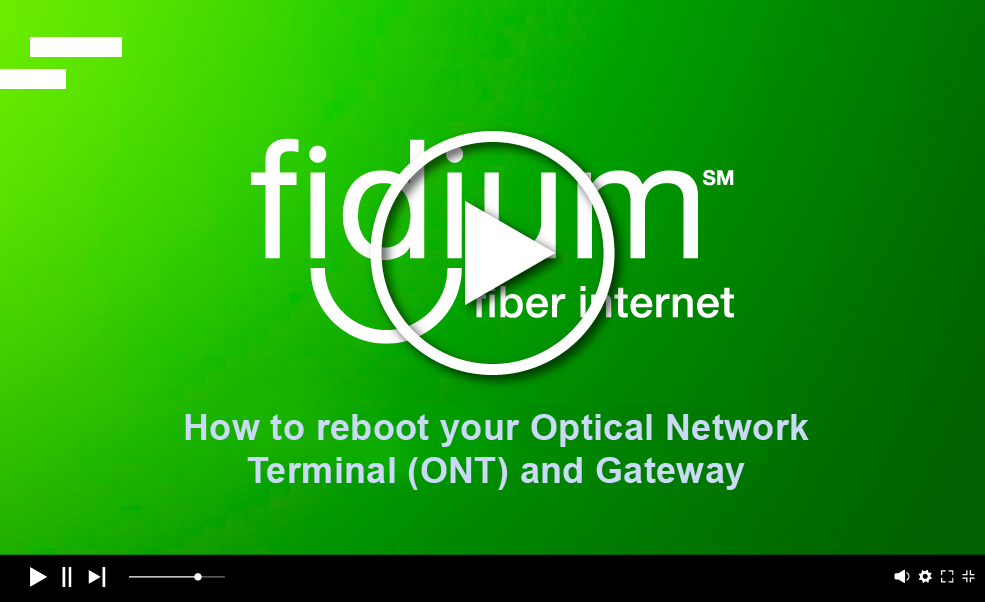Rebooting ONT & Gateway
In the event of any service disruptions due to storm-related power outages, please know that we are committed to addressing them as quickly as possible. Sometimes a bad storm or power outages can cause the equipment in your home to perform poorly. A quick restart of the devices is a good way to remedy this.
Step 1: Locate your ONT
The ONT is commonly located next to your utility panel or your Gateway. It’s important not to tamper with the fiber optic cable. Only use the reset button if directed by Fidium Support.
Step 2: Reboot your ONT
Turn off the device using the power button. Unplug the power cable for 15 seconds. Then, plug it back in and turn it back on. Once booted up, the lights on the front will indicate network search and device communication.
Step 3: Locate your Gateway
Your Gateway is commonly found near the entry point of the cable from the outside of your home or near a wired device, like a smart TV.
Step 4: Reboot your Gateway
Locate the power cord at the back of the device. Simply unplug it to begin the reboot process. Wait at least 15 seconds, then plug it back in. Only use the reset button if directed by Fidium Support. Look for the setup light to flash blue as it boots up. After start-up, the blue light will go out. You might also see a temporary green light indicating network connection and updates. This process may take up to 15 minutes. Once the front light remains off, your gateway is ready to use.
Step 5: Check network connections
After rebooting your devices, ensure that all ethernet connections are secure. Check both ends of each cable to confirm they are firmly in place.
We understand that weather-related events can be disruptive, and we are here to support you. If you experience any issues or need assistance, please do not hesitate to contact us at 1.844.4.FIDIUM (1.844.434.3486).